
How to connect FTTP, FTTC, HFC, Fixed Wireless and Sky Muster satellite NBN service
Fiber optic cable is run from the ISP to your home directly either through the ground or using overhead lines.
FTTP, FTTC, HFC, Fixed Wireless and Sky Muster satellite NBN service typically use an Ethernet cable and a Gigabit Ethernet port in the wall or a fiber modem to which you connect your device.
You can use a Billion DSL modem router, such as the Billion 8700 series, 8900 series and 9820NZ.
nbn™ FTTC made easy
Fibre to the Curb is a new access technology that will form part of the nbn™ broadband access network rollout to provide access to broadband services to Australian homes and businesses.
An nbn™ FTTC connection is used in circumstances where fibre is extended close to your premises, connecting to a small Distribution Point Unit (DPU), generally located inside a pit on the street. From here, the existing copper network is connected to the fibre to form the final nbn™ connection. To power your FTTC service with electricity and provide your connection to the nbn™ broadband access network, an FTTC nbn™ connection device will be required inside your home or business. In some cases, you may be eligible to perform self-installation of the nbn™ connection device.
nbn™ Fibre to the Premises made easy
All types of nbn™ broadband access network connections that utilise a physical line running to the premises are considered Fixed Line connections. An nbn™ Fibre to the Premises (FTTP) connection is used in circumstances where a fibre optic line will be run from the nearest available fibre node, directly to your premises.
FTTP connections require an nbn™ access network device to be installed inside your home. This device requires power to operate and can only be installed by an approved nbn™ installer or phone and internet provider.
nbn™ Hybrid Fibre Coaxial explained
All types of nbn™ broadband access network connections that utilise a physical line running to the premises are considered Fixed Line connections.
An nbn™ Hybrid Fibre Coaxial (HFC) connection is used in circumstances where the existing ‘pay TV’ or cable network can be used to make the final part of the nbn™ access network connection. In this circumstance an HFC line will be run from the nearest available fibre node, to your premises.
HFC connections require an nbn™ access network device to be installed at the point where the line enters your home. This device requires power to operate, and can be installed by an approved nbn™ installer or service provider.
nbn™ Fixed Wireless made easy
An nbn™ Fixed Wireless connection utilises data transmitted over radio signals to connect a premises to the nbn™ broadband access network.
This connection is typically used in circumstances where the distance between premises can be many kilometres. Data travels from a transmission tower located as far as 14 kilometres, to an nbn™ outdoor antenna that has been fitted to the premises by an approved nbn™ installer.
Fixed Wireless connections also require an nbn™ connection box to be installed at the point where the cable from the nbn™ outdoor antenna enters your premises. This device requires power to operate, and can only be installed by an approved nbn™ installer or phone and internet provider.
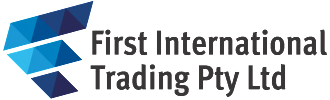

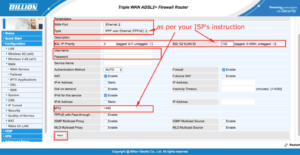 Press Next
Press Next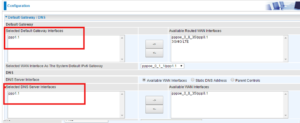

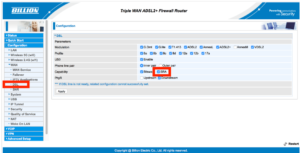
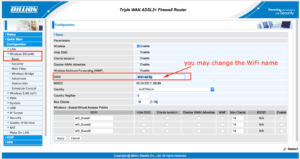

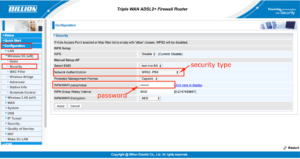
 Press Next
Press Next

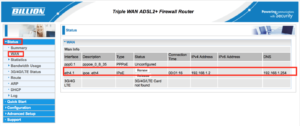 You can now open your web browser to check the internet connection.
You can now open your web browser to check the internet connection.